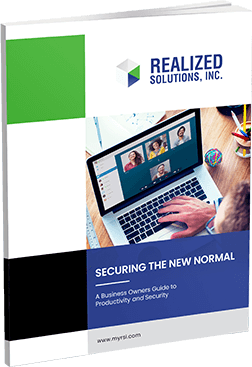Microsoft Office Lens 101: The Scanner In Your Pocket
Trying to keep track of important notes from meetings and organize all those post-it notes on your desk can be annoying, to say the least. Microsoft Office Lens is a strategic business technology that allows you and your team to quickly capture and centralize important information for easy reference and access.
Picture this: you go to a brainstorming meeting with colleagues or clients and as ideas are firing off, they get scribbled down on whiteboards or notepads. When the meeting is finished, do you have a convenient way to store the information written out on the whiteboard and notepaper?
What about when you’re on an important phone call, and you take down some critical information on a post-it note that you don’t want to forget or lose? In both of these situations, business leaders are looking for a strategic tool that will allow them to not only capture important information, but centralize it for easy access, editing, reference, and sharing.
Fortunately, such a solution is now available – the Microsoft Office Lens app is a “scanner in your pocket”, giving you the ability to scan real-world text and instantly convert it to a digital, convenient counterpart.
Check out our latest video to learn all about it:
Microsoft Office Lens 101
Using Microsoft Lens comes down to four simple steps:
1. Capture: Using the Microsoft Office Lens app, you take a picture of the document, whiteboard, or other content (business card, receipt, etc.) you want to digitize.
2. Trim: Adjust the edges of the image to make sure the borders of the final image line up with that on the real-world counterpart.
3. Format: Select which format you want to save it as: PDF, Word document, or PowerPoint Presentation.
4. Store: Save it locally to your device, or directly to OneDrive or SharePoint.
3 Situations When You Should Use Microsoft Office Lens
- Editing Text: If you only have access to a hard copy document or image-based PDF, you can use Microsoft Office Lens to scan the text into an editable Microsoft Word document.
- Indexed Records: Whether it’s your receipts or your collection of business cards, you can save and search their text through Microsoft Office Lens.
- Whiteboard Content: Don’t lose all that work you and your team put on the whiteboard during your last brainstorming session – take a photo and save it through Microsoft Office Lens where you can edit and search recognized text at a later date.
Microsoft Office Lens is yet another example of how one simple app can save you a lot of time and effort in the long run. By integrating this app into your daily document management processes both inside and outside of the office, you can streamline what were once tedious and time-consuming tasks.
Like what you’ve read? Interested in our services? Contact us or call: (860) 410-0670